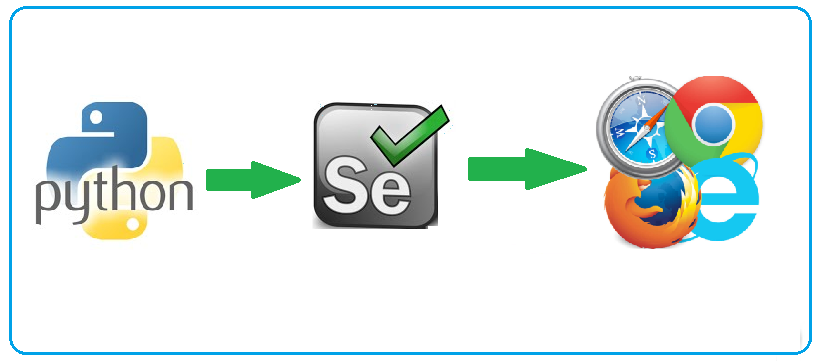chipcaco-java
Commandline Java tool for converting .264 files produced by some Chinese IP cameras
chipcaco-java (Chinese IP Camera Converter) is a Java application for converting .264 files produced by some Chinese IP cameras like TPTEK, IeGeek, and other brands that uses CamHi software.
The H.264 recordings downloaded from the camera can't be played or converted by common applications like VLC.
This software remove the proprietary extensions from the video so can be played on any video player.
This is a JAVA port of the C application by Ralph Spitzner, and also based on the node-JS port by Sven Jacobs
If you are looking for a video player and Converter for Windows/Mac with Graphical Interface for Chinese Cameras recordings I recomend to try HIP2P Client (from IPCAM XIN). Chipcaco-java is better used when command-line tool is needed, and works on any Operational System with Java Virtual Machine 8 or newest.
Installation
Download JAR file chipcaco.jar: chipcaco.jar
Source Code: https://github.com/rodrigoeggea/chipcaco-java
Usage
java -jar chipcaco.jar <source file>
where <src> is the source file produced by the camera. The output file has same name but with .h264 extension.
Note: The produced file must likely be additionally processed by ffmpeg or similar applications before it can be played. Example:
Only copy H264 frames and fix FPS (can be played only in VLC)
ffmpeg -framerate 25 -i intermediate.h264 -c copy video.h264
Converting to MP4 and fix FPS (can be player in any Video Player or Browser)
ffmpeg -framerate 25 -i intermediate.264 video.mp4